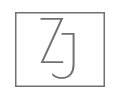PROJECT INTRO
Tiny Tales is a new startup company that wants to make it easier for parents to find great books and stories to read to their young children. The startup already has a library with short stories, illustrated books, educational stories, and more.
In this modified version of Google Ventures (GV) design sprint offered by my Bootcamp, my goal was to quickly identify and test out possible solutions based on the given materials such as research highlights and user persona.
👩🏻💻 MY ROLE
Interaction Design
Prototype & test
🕛 TIMELINE
5 days
📂 PROJECT TYPE
Modified Design Sprint
THE CHALLENGE
Time-consuming to find the right book
With a growing book inventory, parents complained that it was difficult to find the right book. They had to spend a lot of time digging into the content of each book to find what they were looking for. They wanted to have a more efficient and joyful book searching experience.
DESIGN CONSTRAINTS
• The app is designed for iPad/tablet only.
• The company already has an inventory of stories written by contributing authors.
• The books are stored and read in the app. No need to print out or sell hard copies or use third-party apps.
Design process
DAY 1: MAPPING
Prior to the design sprint, research and interviews have been done by the research team. On Day 1, my job is to analyze the data and notes from the research and determine the goal and HowMightWe(HMW) questions I’m going to focus on in the design sprint project.
What exactly are parents looking for when they say “finding the right book”
• The right topic
• The right age level
• The right amount of time reading
• The intended educational value
• Good reviews by other parents
• Relevance to new experiences in their children’s life
DAY 2: SKETCHING
Goals:
• Explore existing ideas with the Lightning demo
• Come up with sketch ideas with Crazy 8s
• Decide a solution
Lightning demo:
The book app is similar to some video and music streaming apps so I decided to look for a few existing children’s book reading apps and some big brand streaming apps such as Spotify, Netflix, kindle, and Audible.
I’ve listed a few things I like about the apps.
• Most apps use an algorithm to provide smart recommendations tailored to the audience
• The app provides reviews and ratings for each item and builds a strong community
• Each app has a search and filter function for quicker search
• The reading app Epic and Kindle both have a profile page for progress tracking to provide reading incentives
My crazy 8s:
The critical step for Tiny Tales is no doubt the book search. I want to make sure the book we recommend meets the needs of parents and the search is quick and easy. I tried to come up with 8 ideas in about 8 mins for potential solutions. Two of my favorites are:
Picture 2 :
“Netflix style” multiple account login which can tailor to each kid’s reading habit
I like the picture 2 idea because it allows different kids to have their own library. It works great if parents have multiple children and each has its own needs.
Picture 3:
Pre-screening questions (picture 3): users take some pre-screening questions to get the best recommendation matches. This is the most direct solution to meet the “quick and accurate search” goal.
I like both ideas but because our first goal is to help parents find the book quickly so I think Pre-screening questions are a winner here. Netflix-style multiple accounts can slow down the process and sometimes are inconvenient when parents want to read to all children at the same time or just want to find a book quickly.
Therefore, here are my final solution sketches for the day:
Page 1: Pre-screening questions to find the book quickly (can be skipped)
Page 2: Users see all matching recommendations on the homepage
Page 3: Preview each book's information in a quick window and decide if it’s the RIGHT book
DAY 3: DECIDE
On day 3, I continued to sketch the rest of the critical screens for the red route of this app and work on the details of each screen. This step prepares me for the prototype day on Day 4.
With the onboarding screen pretty much decided, I focused more on designing the rest of the book search and reading experience. In the research phase, parents mentioned that they have to flip through the book to find out if the book is right for them. This is too tedious! In order to solve that problem, I created a preview pop-up window for each book, which includes all the crucial information they are looking for, such as the length, the age group, the reading level, the educational value, and the rating. They can also skip the onboarding and go straight to explore to find top-rated books, leveled reading, and so on in the “Explore” section.
DAY 4: PROTOTYPE
Based on all the insights from the previous days, I then moved forward to creating the first prototype. Before I start the project, the company logo and brand color are already handed to me. My design needs to go with the brand color and theme. I also chose typography that goes with the children’s reading theme and is simple enough for kids to read. The style of the whole design is modern and joyful. Here are a few hi-fidelity prototype screens:
DAY 5: USER TESTING
Here comes the final day of my design sprint project. On day 5, I interviewed 5 parents individually through Zoom calls to test out the prototype. I gave each parent 3 tasks:
1) imagine your kid is 5 years old. Today you want to read a storybook about friendship to your kid. You don’t have much time so you want to look for a book about 10 mins long and easy to understand. Please find the book that meets your need.
2) After the reading, your kid suggests that he wants to read the book he didn’t finish last time. Where can you find that book?
3) Last but not least, your kid wants to know how many books he has read this week and see if he’s getting closer to his reading goal. Where can you find the information?
User test findings:
Overall, the testing went smoothly. All the testers liked how the app flowed and was able to finish the given tasks. The navigation is clear and the filters and icons are easy to understand. There are just a few minor things to consider:
• 3 of the 5 loved the onboarding ideas and two preferred to just go straight to the homepage to search. They think it’s more work to do the onboarding every time they log in.
• On the pre-screening page, parents mentioned that they prefer to have pictures on the tab so their kids can understand when doing it.
• 2 testers mentioned that when they finish a book, they don’t want to write a review or share it with friends. They will just prefer to close the book.
FINAL DESIGN
In the past, parents spend more time searching for books than actually reading them to their children. Now with the new design, parents can quickly target books that they need by answering pre-screening questions (which can be skipped by some returning users). They can then scan the preview of the chosen book to find the topic, the reading level, the rating, the length, and educational purpose all at one glance. They can also explore more books by going to the “explore” tab and looking for top-ranking books or searching by age, language, subject, or reading level. They can track their child’s reading progress and find their previous books in the library. Here are the screens that I prototyped.
LEAVING THOUGHTS
This is the first design sprint project I have done. I was able to solve the problem in a fairly short period of time (5 days). The new design improved the book searching experience for parents who were complaining about how time-consuming it is to find the “right” book.
Due to the time and resource limit, there are a few things I didn’t get to explore and would like to dig deeper into in the future:
Are the pre-screening questions necessary for returning users? How do we improve the filtering process?
What are some ways to help parents with multiple children to sort out books more efficiently?
What are some other categories that should be included in the “EXPLORE” section?
Is it a good idea to include more “reader’s reviews” or other social elements in the app? Pros? Cons?
Thanks for reading!